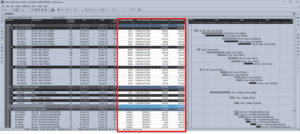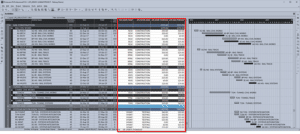As described in our Change Log , V1.2.0.2 of Turbo-Chart introduces a new feature called Project Properties, that allows user defined fields and values to be displayed on page layouts. Allowing title boxes, or variable text to be displayed anywhere on a Chart.
This article provides an overview on how to use this new feature
Project Properties
Turbo-Chart can now let users defined custom project property fields, and enter the values that will be displayed for these fields. Turbo-Chart provides a few default values, but users may edit these as required.

Page Break
Using Project Properties in Page Layouts
When defining text annotations in page layouts fields form Project Properties can now be used rather than fixed text values.
Select FILE>PAGE LAYOUT from the menu to view and edit the page layout.
- Select an existing text cell or create a new text annotation
- In the text definition area, type an opening curly bracket “{“
- This will display a list of all available Project Property Fields, select the field to be used and press enter.
Note that you may use a combination of fixed text and project properties, for example you could use “Owner: {ProjectOwner}“
Press Close when finished.

Viewing Project Properties
When in the main chart view, ensure that print Preview is enabled from the WINDOW > PRINT PREVIEW MODE menu.
The Page Layout will now display the values set for Project Properties. To change any value, simply edit the value from DATA>PROPERTIES menu.

Further Help
Should you need further help regarding Turbo-Chart, we are here to support you!
Just send an email to support@pmerasupport.com