Manage Charts (v2.0.6.3 )
Managing Charts within Turbo-Chart Every Turbo-Chart file (*tchart) can contain multiple charts. Each Chart – May reference its own dataset, Display a selection of Shape
Managing Charts within Turbo-Chart Every Turbo-Chart file (*tchart) can contain multiple charts. Each Chart – May reference its own dataset, Display a selection of Shape
SOFTWARE UPDATE RELEASES 22 February 2021 v2.0.6.3 Enhancement Improvement to Manage Chart options (see post) 1 February 2021 v2.0.6.2 New Feature Ability to display or
Turbo-Chart Shape Patterns (v2.0.2.0 ) For shapes on charts (other than lines) patterns can be used within the shape fill area to improve the visualization of
General Settings Set page size From menu PAPER> PAPER SIZE or From the Layout Pane Select Paper Size Set page orientation From menu PAPER> Orientation
If your Turbo-Chart trial or license has expired: Select and copy the Activation Code or License number provided to clipboard (CTRL+C) Or 2.
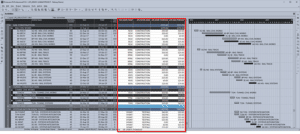
Schedule Preparation Prepare schedule within P6 Turbo-Chart requires three additional data fields, as User Defined Fields (UDFs) as listed below: Numeric UDF for location start
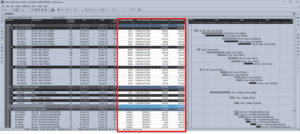
Turbo Chart Data Fields This article assumes the following User Defined Fields have been created within P6 for Turbo Chart Data Numeric UDF for location
© 2024 PM ERA All rights reserved.