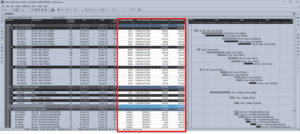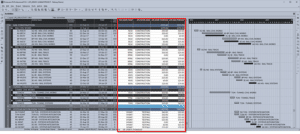Turbo-Chart Shape Library Pane
The Shape Library pane contains two tabs:
Legend Tab displays the Shape Codes that will be displayed in the legend shown for the current chart. To view the legend on the chart ensure that WINDOWS>PRINT PREVIEW MODE has been enabled:

All Tab displays a list of all the Shape Codes for all tasks in all the datasets within the current Turbo-Chart file. From this list select any specific ShapeCode to toggle on/off display on the current chart legend:

Turbo-Chart v2.0.6.2 update now allows the selection of ShapeCodes to be displayed in the Shape Library Pane directly, including options to turn all on/off

Shape Library per Chart
A reminder that the displayed Shape Codes are specific to the displayed chart. A Turbo-Chart file may contain multiple charts, with each chart having its own selection of ShapeCodes to be displayed.

- The current selected chart, other charts appear as tabs here, much like worksheets in Excel
- Create a New Chart
- Copy/Duplicate the selected chart to a new chart including selected ShapeCodes
- Manage & Rename charts
- Select the dataset being displayed on the current chart
Further Help
Should you need further help regarding Turbo-Chart, we are here to support you!
Just send an email to support@pmerasupport.com